|
windows 10中IIS不会默认安装,需要到控制面板里添加,可以怎么做呢?
1、点击“Windows”键进入“开始”菜单,点击“所有应用”,在所有应用菜单里点击“Windows系统”里的“控制面板” 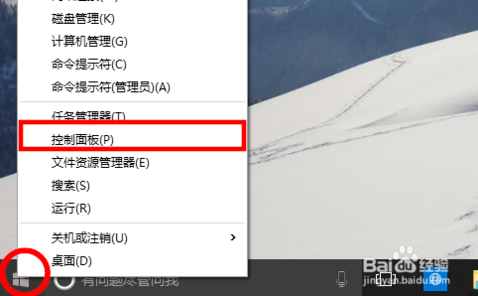
2、在控制面板对话框里点击“程序” 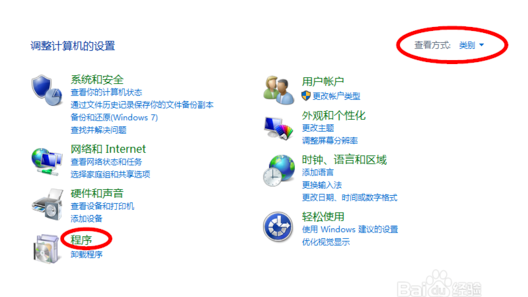
3、在“程序”对话框里点击“启用或关闭Windows功能” 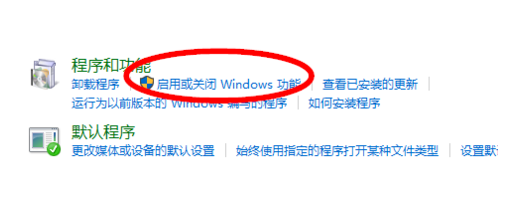
4、在“Windows功能”对话框里选中“Internet Information Services”,在Internet Information
Services功能展开选择框里根据你的需要选择你需要的功能就行了,比如本人要用FTP功能,能运行ASP.NET程序等等,只要选中这些功能就行
了。并点击“确定”按钮 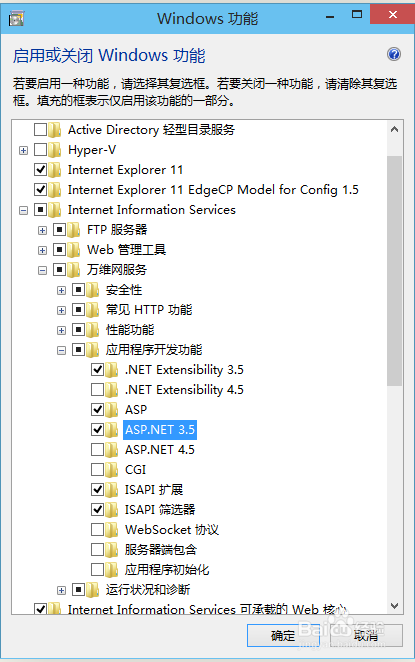
5、Windows功能开始下载并安装你要的功能的程序,直到出现“Windows已完成请求的更改”,点击重启电脑 6、在IE地址里输入localhost,能打开,就代表安装成功了
|